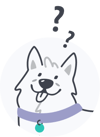Applicant & Resident FAQ's
Since you do not have a pet, your housing provider is requesting that you complete a No Pet/Animal Profile. The No Pet/Animal Profile allows you to acknowledge your housing provider's policies that are specific to not allowing pet sitting and pet visiting without the landlord/property manager's written consent. It also provides property managers with a better understanding of where pets are/are not living within their rental assets. There is no cost ($0) to complete a No Pet/Animal Profile, and it can be completed in 5 minutes or less!
Next steps:
- Go to app.petscreening.com and click "Log in" at the bottom of the screen.
- Click "I Forgot My Password", type in the email address associated with your account, and click "Reset Password".
- If that account is found, an email with a link to reset the password will be sent momentarily. Click the link in the email, enter and confirm a new password, and click "Set New Password". Once the new password is set, if prompted, please enter the information requested on the screen to proceed to the next step.
Here are a few recommendations that will help make this a smooth process:
- Only click the "Reset Password" button once. Repeated clicking can make it more challenging to complete the process. I would recommend waiting for 30 minutes without requesting another link for the most recent link to appear in your inbox.
- If you don't see the email within 10 minutes, check your spam folder.
- Complete your password reset within 24 hours of receiving the email. If you get a message that your link has expired, simply begin the process again.
- If you've received multiple emails, use the link inside the most recent email as this is the only one that will still be active.
- If you are using a password manager to help autofill your passwords, please manually enter the password instead of using the auto-fill feature.
It's likely the housing provider you submitted an application for has already started an account for you. Please follow the prompts to reset the password to finish setting up your account and complete any next steps. Important: You will need to use the email address associated with your rental application to complete this step.
There are a few possible scenarios:
- You may have an additional account with a different email that is generating the reminder emails. This could be an email also associated with your lease account, if that is different from the one you are currently using.
- You could have created a profile, but it is still in “draft” and needs to be activated. Once this is complete, it will be shared with your housing provider and the reminder emails will stop.
- Our profiles renew each year, which means they need to be updated and activated by you, in order to be shared with your housing provider.
We are a third-party service utilized by property managers/landlords/housing providers to screen non-pet owners, pet owners, household pets, and Assistance Animals. At PetScreening.com, pet/animal owners create profiles to store all of their animal records and information in one secure and convenient place. Photos of your pet/animal, vaccination records, and microchip information - if they apply - are some of the things you should gather to start your profile. PetScreening.com makes it easy for pet/animal owners to share their records with not only their housing provider, but also with pet groomers, doggy day cares, dog walkers, pet sitters, vets, pet-friendly hotels, and more.
Pet profiles are active for one year upon activation. Upon your profile reaching one year, you will be prompted by email to review your profile, make updates such as current vaccinations, and attest that the information is accurate. New and renewal household profiles are $30 with credit card payment and $25 with ACH payment. You can save an additional $5 on renewals by renewing early! Assistance animal and no pet profiles are $0.
PetScreening begins sending expiration notifications starting 14 days out so that way you can prepare for your renewal, review profile settings, and confirm your payment method.
Please keep in mind, active Pet Profiles are transferable between housing providers and can be shared with pet daycares, groomers, pet walkers, pet-friendly hotels, etc.
If you would like to continue with deactivation, please see the steps below:
- Login to your PetScreening account.
- Deactivate your profile:
- Go back to the My Profiles tab in the top left of your account.
- Click the file box icon next to the picture of your animal.
- Click the suggestion that best matches your situation for deactivating your profile, and confirm the animal will no longer live with you.
- Select "Yes, I am sure."
We are so sorry for your loss! PetScreening understands that it is never easy to lose a member of your furry family. You will still be able to add a no-pet/animal profile for your property management or can create a new profile if you decide to get another furry friend.
To continue with deactivation, please see the steps below:
- Login to your PetScreening account.
- Deactivate your profile:
- Go back to the My Profiles tab in the top left of your account.
- Click the file box icon next to the picture of your pet/animal.
- Click the suggestion that best matches your situation for deactivating your profile, and confirm the animal will no longer live with you.
- Select "Yes, I am sure."
There are two vaccination information fields: vaccination details and vaccination documentation:
- Vaccination details are where the resident/applicant lists the type of vaccination, the date the pet or animal received it, as well as the date it expires. This helps both you and the resident/applicant stay in the loop anytime a vaccination is expiring to make sure they are up-to-date with any of government or property guidelines.
- Vaccination documentation is a copy of veterinary vaccination records that may be uploaded into a profile as an attachment.
For state-specific vaccination information, please reference:
https://www.animallaw.info/topic/table-rabies-vaccination-laws
- Vaccination documentation can be uploaded by hitting the yellow/orange edit button on the top right of your profile. While in “edit” mode, green pencils will appear next to each section where changes are needed.
- If the manual entries of the vaccinations have not been entered, please also be sure to go through and add these. Please Note: Typically the only required vaccination is rabies. Some housing providers and municipalities may require certain vaccinations. Please check with your housing provider to confirm, and of course, follow your vet's suggestions regarding care of the animal. The documentation serves as more of a supporting document while our program reads the manual entries. To stop receiving notice about the vaccinations not being filled, please fill out the manual entries as well.
- Please refer to the images below, and I hope this helps!
You may need to first click the "edit" button if you have not yet done so.
Next, click the pen to the right of the Vaccinations Section as shown below:
Finally, click "add shot information" to update the manual entries and click "upload documents" to upload your vaccination document.
- Be sure to click "Publish changes" in the top right corner of your profile when you are finished, so the updates are viewable by your housing provider.
You can do this by signing in and selecting the Animal Profile.
Click edit (top right).
Click the circular pencil icon beside the section(s) you want to update/edit.
Please be sure to click the Publish Changes button (top right) when finished.