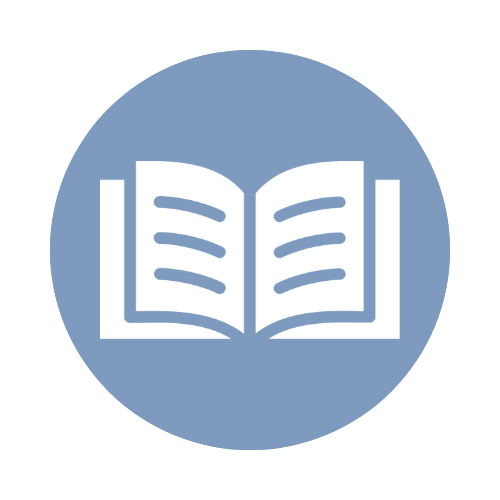
Reference Guide
Your A-to-Z guide to everything PetScreening
It's time to go live! Before you proceed, make sure you have completed all the necessary preparations and checked off the following tasks to ensure a smooth and successful live experience.
You can view the status of each of your applicant/resident’s profiles under the “Profiles” tab.
If your applicant/resident is saying they are being charged for an assistance animal, it is likely that they have mistakenly created a household pet profile for their animal instead of an assistance animal profile (which carries no charge).
To submit an accommodation request, the resident would need to convert their profile to an assistance animal profile, to then submit it for review.
Please feel free to share the following message with your resident:
Hi, there. Please follow these steps to convert your Pet Profile to an Assistance Animal Profile and to submit an accommodation request:
Assistance animal documentation can be added under the Animal Details section of the profile.
In the Animal detail section, upload documentation demonstrating your disability-related need for the assistive animal. Enter the name of the document and click Upload Documents to select your document. Then, click Add to Documentation to add the doc to your profile.
Refer to the images below:
Once the information has been entered and/or uploaded, please click the Submit or Publish Changes button in the top right corner of the profile to send it in. You will receive a confirmation email that the profile is in the "Review Status" once the profile is submitted or re-submitted!
If you have paid for the Household Pet Profile, once the profile has been reviewed as an Assistance animal, through our process, and listed as Recommended, please email our Customer Support Team and let us know. At that time, we are more than happy to refund the household pet profile charge. Please reach out via support@petscreening.com
When you're finished filling in the profile, click Submit for Review at the top right to make your request.
Please note: Our Standard review time is 2-5 business days from the date of submission; a returned profile may lengthen the review time. Our review team receives a high volume of accommodation requests and reviews them in the order they are received.
You can view the status of each of your applicant/resident's profile under the "Profiles" tab
Please see below for an explanation of that stage of the review process:
Reviewing Status
Once the profile is submitted it will first enter Reviewing status. This is when the record is reviewed by the Assistance Animal Review Team to ensure the request meets HUD guidelines. Our standard review time is 2-5 business days from the date of submission; a returned profile may lengthen the review time. Our review team receives a high volume of accommodation requests and reviews them in the order they are received.
If a housing provider/ property management needs the review of an animal's profile to be completed on short notice, you are welcome to request an expedition of your request. That expedition request can be sent to our team at support@petscreening.com.
Returned Profiles (Waiting On Animal Owner/ Non-Responsive Animal Owner)
If the profile is returned, it will go into Waiting on Animal Owner status. This means the review team has requested additional information. The animal owner would then need to provide the requested information and re-submit the profile. If the profile is left in Waiting for Animal Owner Status, after 10 days, the profile will then go into Non-responsive Animal Owner Status.
This is an automated change that happens after those 10 days if no changes have been made to the profile and the profile has not been fully resubmitted for review. We recommend that the profile owner contact their property manager if obtaining the documentation from their healthcare professional will take longer than 10 days.
The Non-responsive Animal Owner status is not an indication of whether or not a profile owner has emailed our support team at support@petscreening.com regarding the profile.
In both Waiting on Animal Owner and Non-responsive Animal Owner, the profile can be edited and re-submitted at any time. When updates are complete, the profile owner must be sure to click "submit for review" in the top right corner of the profile and any additional screens that follow, until they receive the message that the profile has been submitted for review.
Verifying Status
After the profile is reviewed, it will change to the Verifying status once the documentation meets HUD guidelines. This means the request has been deemed to have met the HUD guidelines by the Assistance Animal Review Team, and now they are in the process of reaching out to the medical provider to confirm the authenticity of the accompanying documentation. As standard practice in our reviews for support animals, we contact medical/healthcare providers by email, fax, or phone to authenticate documentation submitted to us by the animal owner (Requester.) Our purpose is simply, and only, to confirm the validity of the letter; that is, we ask "Did you issue the letter dated ___ on behalf of ____?". We do not ask about the Requester's condition, treatment, or any other information related to the specific nature of his/her disability.
Verification can be as quick as a single phone call/timely email response but is ultimately determined by the response time of the provider confirming the documentation's authenticity.
If you would like to speed up the verifying process or if the provider has not gotten a message from our verification team, you can also have the healthcare provider or medical provider reach out to us directly. Here is the contact information for our Verification Department.
Verification Department
Pet Screening, Inc.
Mailing Address: 603 S. Main Street, Suite 218, Mooresville, NC 28115
Phone: 864-406-9823
Email: verification@petscreening.com
FAX: 919-874-5613
Please note that this verification contact info is for Doctor/Provider use only if you have questions about your profile(s) please reach out to support@petscreening.com
If the tenant’s account is shared with your property, you will see their name under the “Peoples” tab!
If a user has not yet created a profile or if their profile is still in draft, it indicates that the profile has not been submitted/completed. Consequently, you will not be able to view a profile under the "Profiles" tab. The "Profiles" tab encompasses all submitted/completed profiles. Once the tenant completes and submits a profile, you’ll be able to see it under the “Profiles” tab!
When an applicant/resident does not use your company’s unique PetScreening referral link to create a Profile or their account is already shared with a different property, the Global Profile Search will allow you to self-search and self-request Profile access.
To use the Global Search feature in your PetScreening account:
1. Click the Profiles tab on the top menu bar and then click Global Profile Search
2. Enter the email address associated with the profile you are searching for and click Search
3. Click Gain Access to profile next to the profile owner's name in the search results
Your request will be sent directly to the Profile Owner who can then grant access to view the Profile. If granted, the Profile is automatically added to your company’s account, and you are notified by e-mail.
If a Resident vacates or an Applicant does not move in, Property Managers may choose to archive the resident's/applicant's PetScreening account by hiding that user.
To remove a Resident or Applicant from your account, please follow these steps:
1. Open the Resident or Applicant profile on your People page in PetScreening.
2. Click the "Hide" button next to the name of the user you want to archive.
3. Confirm that you would like to hide all of the Resident's/Applicant's profiles to remove them from your account.
Note: Archiving a resident/applicant will remove ALL of the profiles associated with that individual from the property manager's Profiles page.
If a resident/applicant has multiple pet profiles but needs to remove only one pet profile due to no longer having the pet associated with that profile, they can do so directly through their Profiles dashboard.
There are a few ways you can invite applicants/residents to create a profile with PetScreening. You can access your landing page link on the profiles tab of your account.
This link can be copied and shared. You can also use your custom flyer, which contains your property's landing page link. This is available in paper and digital form. If you don’t have a recent copy of your property’s flyer, please email Customer Support at support@petscreening.com and they will be happy to help you.
Household Pet Profile - $30 with credit card/debit payment or $25 by ACH (per profile).
Assistance Animal Profile (Service and Support animal profile) - $0
No Pet/Animal Profile - $0
After each year, all profile types will need to be renewed. The household pet profile is the only profile that is associated with a renewal fee. The renewal cost is $30 when payable by credit card/debit card or $25 when payable by ACH. If they renew early, they can save an additional $5, which would be $25 for a credit/debit card or $20 by ACH payment.
The tenant can renew their household pet profile up to 90 days before it expires.
We enjoy offering a no-charge service to property management companies.
The FIDO Score is a housing-related risk indicator for each pet. Our paw-some algorithm applies a more global set of statistics using specific data we collect on each pet and pet owner. Several factors are considered in the FIDO Score (i.e. paw score): breed, sex, age, weight, behavior, and pet owner's care. A Household Pet Profile can score a FIDO score between 0 - 5 paws. A 5-paw score indicates a potentially lower risk while a 1-paw score indicates a potentially higher risk.
A Household Pet Profile that receives a 0-paw FIDO score indicates a limiting factor, based on your property's pet policies regarding weight, breed, age, neutered/spayed status, and reported bite incidents.
Once a Household Pet Profile is submitted and shared with your property, the profile status is labeled as "active." This means that the tenant has completed a profile and the information and FIDO score are shared with you; you can proceed with your rental process as needed. Please note, that we do not approve or deny household pet profiles. We share the FIDO score information with you and you can decide how you use this information based on your property's internal pet policies. It’s also your decision whether or not to share the scoring results with tenants.
Understanding a 1-5-paw FIDO Score:
A 1-5-paw FIDO Score is visible via the “Profiles” tab under the FIDO Score column. To view the specific factors impacting a FIDO score ranging from 1-5 paws, you can click on the individual profile. The FIDO score and factors will be listed at the top of the profile.
If the tenant updates the profile in any of the areas we use as factors to determine the score, the FIDO score will likely improve and will be automatically updated in your PetScreening dashboard. Entering vaccination details, uploading a vaccination document, spaying or neutering their pet, and uploading photos of their pet are factors that will potentially increase their score.
Here is an explanation of each factor:
Please feel free to relay the instructions below to your tenant to help them increase their score.
There are several tips for making your FIDO score increase. Make sure every bit of information on the profile is correct. Several factors may be out of your control as the pet owner such as breed, age, and weight.
Entering Exact Vaccination Details:
Vaccines should be entered for each vaccine the animal or pet has. This reminds you as the pet owner when the vaccine expires, but also alerts your property manager to make sure your puppy or kitty has all the vaccines they need! Please see below for steps on how to add vaccination details:
Uploading Vaccination Documents:
This part of the profile shows proof of each vaccination. Try these steps to update your vaccination dates:
Spaying/Neutering Your Pet:
Pets that have been altered tend to relax their destructive habits, thus lowering the level of risk to the physical property.
Uploading Photos of Your Pet:
You can do this by signing in, selecting the Animal Profile, clicking edit (top right), and clicking the circular pencil icon beside the section(s) you want to update/edit. Please be sure to click the Publish Changes button (top right) when finished.
Photos cannot be deleted after submitting the profile, but new photos can be added. When uploading documentation, there is a maximum file size of 25 MB and allowed file formats are JPG, JPEG, GIF, PNG, and PDF.
All past residents will need to reach out to us directly at support@petscreening.com to inquire about deactivating and/or requesting refunds for their accounts. Because active profiles are transferable among housing providers, many people choose to keep their accounts active for the upcoming year.
For your purposes, when a tenant moves out, you can hide their profile by clicking "hide" under the People Tab.
Click the "Hide" button next to the name of the user you want to archive.
Confirm that you would like to hide all of the profiles for the applicant/resident to remove them from your account.
Note: Archiving an applicant/resident will remove ALL of the profiles associated with that individual from the Property Manager's Profiles page.
If an applicant/resident has multiple household pet profiles but needs to remove only one profile due to no longer having the pet associated with that profile, they can do so directly through their account.
If you would like to edit your notification preferences, please follow the steps below:
Please note: Each user associated with a property within PetScreening (i.e. an onsite team member) can turn their notifications on/off after logging into their account with the corresponding email.
My property is Integrated
If the profile is an Assistant Animal Profile (Support or Service), you will not be able to add lease information to the profile until the profile has completed the review process and is listed as "Approved" under the status column of your PetScreening dashboard. Once the profile is listed as "Approved," you can follow the steps below to add the profile to a unit.
You can add lease information for an applicant/resident through the following steps:
1. Go to "Profiles"
From there you can connect that profile to an existing unit or add a new unit!
My Property Is Not Integrated
It looks like you're unable to find lease information because your property hasn't set up your integration system with Pet Screening. Since the integration isn't set up, you'll need to manually add the lease information, as that information won't pull through automatically during the application process.
You can add lease information for an applicant/resident through the following steps:
1. Go to "Profiles"
2. Enter the applicant/resident's name
3. When you are on the applicant/resident's profile you will see "Add Lease"
You can connect that profile to an existing unit or add a new one!
If you're interested in setting up an integration with your property, please email Customer Support at support@petscreening.com for additional assistance.
If you are with Single family (stand-alone homes/duplexes):
https://info.petscreening.com/setup/singlefamily
If you are with Multifamily (apartment buildings): http://info.petscreening.com/setup
If you are with Greystar: